How to use Dehancer Pro. For DaVinci Resolve
- 藤原 嘉騎
- Jan 18, 2024
- 2 min read
Dehancer is a film emulation plugin for DaVinci Resolve. This is a preset that allows you to apply Dehancer to videos you have shot to give them a classical effect, as if they were shot with film. In the photography industry, it's like the video version of DXO's ``Film Pack,'' a plug-in software for Lightroom/Photoshop. ◉10% OFF coupon code 『 YOSHIKI-FUJIWARA』

Dehancer Pro also includes film grain, bloom, and halation effects, each with finely tuned values. A powerful film emulation plugin that can completely transform your experience. This alone is sufficient, but there are also various parameters for various functions that can be fine-tuned. At first, you may be confused by the number of parameters, but it's easy to understand because you just follow the parameters from the top, like when developing a photo in Lightroom. In order:Select your favorite film simulation→Adjusting brightness and contrast→Adjustment of particles and roughness→Adjusting halation and vignetteYou can get great results by adjusting the balance of effects in order like .

How to operateFirst, open the color space, select "Effects", select "Dehancer" from "Library", and drag and drop it onto the node.

『Imput』Select your source profile. This includes specific camera profiles as well as standard rec.709 and Cineon Log.
If your camera does not have a specific profile, you may find it on another model of the same brand.
This section also has several other options, such as exposure and color temperature correction.
『Film』
The Film section allows you to select the film preset you want to use. There are so many options that it can be confusing, but try them one by one and enjoy the different effects.
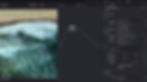
『Expand』You can adjust the black level and white level. Moving it changes the brightness and contrast.

『Print』
There are various options for adjusting the contrast and saturation of the image.
Kodak 2383 print film in the menu is one of the most common films used in motion picture film and adds great contrast to your footage.

『Color Head』
Use the color head to easily correct hue and tone. Similar to Photoshop's "Color Balance", you can adjust the color by dividing it into shadows (dark areas), highlights (bright areas), and mid areas (intermediate brightness areas). 『Film Grain』
This item gives the grainy feel unique to film. By intentionally adding noise, you can create a classic look that is more similar to film photography. Dehancer does a great job of not only giving you a variety of options for changing the grain to suit your chosen film stock, but also displaying it as part of the image. "Halation
Halation adds shine to and around highlights. Dehancer allows you to finely adjust the brightness range, light diffusion, and intensity.
『Bloom』
The Bloom section allows you to add effects similar to the Mist filter. Like halation, this can also be finely adjusted.

『Vignette』
In this section, as the name suggests, you can add a vignette to your image as required. You can adjust the strength of peripheral dimming and the smoothness of the border.

If you want to purchase Dehancer, you can get 10% off by entering this coupon code. 『 YOSHIKI-FUJIWARA』
















